TrueBusiness iService
Your One-Stop Self-Service for Every Business Need
Online Services
for Corporate Customers
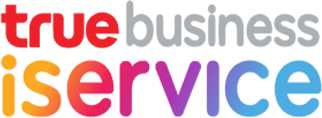
Easily manage accounts, track usage, download reports, handle billing, and make secure online payments all in one place. TrueBusiness iService streamlines operations, reduces paperwork, and ensures security at every step, a complete One-Stop Self-Service solution for all business needs.

Online Payment
Pay your bills online conveniently, fast,
and securely.
- PromptPay / QR Code
- Credit / Debit Card

Bill Management
Manage bills and receipts electronically.
No more delays from postal mail. Access, review, and download anytime.
- Download bill statement
- Download receipt
- Enroll in e-Bill
- Enroll in e-Tax

Report
Easily check and download your usage reports anytime.
- Service overview
- Billing report
- Usage summary
- Detailed usage breakdown
Key Service Features
- Convenient Use it anytime, anywhere via your browser.
- Easy Simple and hassle-free account management.
- Secured Strong encryption and authentication for safe access.
- Fast Instantly check and track your usage with a complete overview.
Financial Services
Bill Payment
Uploading Proof of Payment
Appointing True as a Withholding Tax Agent
Manage Bills & Receipts
Download Billing Statement
Downloading Receipt
Switch to e-Bill & e-Tax Invoice
User Manual
User Manual
Bill Payment
Financial Services
Bill Payment
Uploading Proof of Payment
Appointing True as a Withholding Tax Agent
Manage Bills & Receipts
Download Billing Statement
Downloading Receipt
Switch to e-Bill & e-Tax Invoice
User Manual
User Manual
Bill Payment
Settle your bills quickly through TrueBusiness iService with PromptPay QR Code or credit/debit cards (VISA, MasterCard, JCB).
1
How to Pay via PromptPay QR Code
1. Log in to the TrueBusiness iService website.
2. Select ‘Bill & Pay’ > ‘Pay’.
3. Choose PromptPay QR Code as your payment method.
4. Select your withholding tax deduction method.
5. Choose the bills to pay (up to 50 bills, maximum 150,000 THB).
6. Select based on product details or search by branch name/number or account name/number.
7. Click ‘Generate PromptPay QR Code’.
8. Scan QR code to complete the payment.
9. Check your ‘Payment History’ anytime.
2
How to Pay via Credit/Debit Card
1. Log in to the TrueBusiness iService website.
2. Select ‘Bill & Pay’ > ‘Pay’.
3. Choose Credit/Debit Card as your payment method.
4. Select your withholding tax deduction method.
5. Choose the bills to pay (up to 50 bills, maximum 25,000 THB). VISA, MasterCard, and JCB accepted.
6. Select based on product details or search by branch name/number or account name/number.
7. Enter your card details or save them for future use.
8. Check your ‘Payment History’ anytime.
Uploading Proof of Payment
Corporate customers who pay via bank transfer can submit their payment slip and tax certificate online. This service is available for TrueMove H, TrueOnline, and TrueVisions customers.
1
How to Upload Proof of Payment
1. Log in to the TrueBusiness iService website.
2. Enter your business registration number, check ‘I'm not a robot’, and click ‘Next’.
Submitting Withholding Tax (1% or 3%)
1. Enter your transfer details and upload proof of payment, withholding tax amount, and withholding tax certificate. Also, provide your email for receipts/electronic tax invoices.
2. Select your bill, enter the account number and bill reference, then tap 'Add' (max 50 per submission).
3. Review the calculated amount and tax. If all details are correct, click 'Confirm' to proceed.
True as Withholding Tax Agent
1. Enter your transfer details, upload proof of payment, and select True as the withholding tax agent. Also, provide your email for receipts/electronic tax invoices.
2. Select your bill, enter the account number/customer ID and bill reference, then tap 'Add' (max 50 per submission).
3. Review the calculated amount and tax. If all details are correct, click 'Confirm' to proceed.
Guide to Uploading Proof of Payment
Appointing True as a Withholding Tax Agent
Make tax payments easier by authorizing True to handle withholding tax submissions. This streamlined
the billing process, reduces paperwork, and ensures timely tax compliance.
1
Appointing True as Your Withholding Tax Submission Agent via TrueBusiness iService
1. Log in to the TrueBusiness iService website.
2. Go to 'My Account' and select 'Withholding Tax Service’.
3. Download the Withholding Tax Agent Appointment Agreement by service type TrueMove H (TH), True Online (TH), True Visions (TH), TrueMove H (Eng), True Online (Eng), True Visions (Eng)
4. Complete the appointment section, have it signed by an authorized director, apply the company seal, and attach the document detailing the request for payment of stamp duty in cash for electronic instruments (Form A.S.9), upload documents, click ”Submit”
5. Keep the original document with the customer.
6. Processing Time: The appointment will take effect within 5 business days (applicable to all service numbers under the service type specified in the Business ID in the appointment form).
7. Upon completion of the company's procedures, a fully executed copy of the agent appointment agreement will be sent back to the client via the email address specified in the agreement.
- Example of filling out the “Withholding Tax Agent Appointment Agreement”. (Download here)
- Guidelines for requesting e-stamp duty (Form A.S.9) (Download here) and an example of the document detailing the request for payment of stamp duty in cash for electronic instruments. (Download here)
- Electronics Receipt / Tax Invoice: Click to view the sample Click to view the sample
- Find True Shop, True Center at Makro, and True Shop at 7-Eleven near you: Click here
- New withholding tax rate of 3% for service payments effective October 1, 2020: Click here
Download Billing Statement
Corporate customers can easily view or download their billing statements by following these steps:
How to Download Billing Statement
1
Go to the Website
Access to TrueBusiness iService website navigate to the 'Bill & Pay' section,
then select 'Bills Detail'.
then select 'Bills Detail'.
2
Choose Billing Cycle
Select the billing month and click 'Next'.
3
View or Request a Copy
Click 'View Bill' or 'Request to Download' to save a copy.
4
Download Bill
Once processed, download your billing statement.
Downloading Receipt
Corporate customers can quickly get their receipts and tax invoices by following these steps:
How to Download Receipt
1
Go to the Website
Access to TrueBusiness iService website navigate to the 'Bill & Pay' section,
and select 'Payment History'.
2
Select Month
Select the month to view the receipt.
3
Choose Receipt
Select the receipt and click 'View Receipt' or 'Request to Download' to save a copy.
Switch to e-Bill & e-Tax Invoice
Go paperless and stay ahead in the digital era. Switch to e-Bill and e-Tax invoices for a seamless experience, no more paper bills, no more waiting. Pay online and get your receipt instantly.
How to Switch to e-Bill & e-Tax Invoice
1
Go to the Website
Access to TrueBusiness iService website.
2
Choose Menu
Select 'My Account' and choose 'Change Billing/Receipt Media'.
3
Select Branch/Account
Choose the branch or account you want to change billing and receipt/tax invoice media.
4
Choose 'Email' Delivery
Select 'Email' as your preferred delivery method and enter your email address.
5
Confirm
Click 'Confirm' to submit your request.
User Manual
Download User Manual
ทดสอบแยก Column ใน hubspot เป็น 2 Col
Payment
Payment channel
Withholding tax
Apply for service/cancellation
International Roaming
International direct dialing (IDD)
Change Owner
Corporate to Corporate
Corporate to personal
Personal to corporate
Move to True
Corporate online application
Check status of moving the corporate network
Other
Make a plan change for Truemove H
Payment channel
Payment
Payment channel
Withholding tax
Apply for service/cancellation
International Roaming
International direct dialing (IDD)
Change Owner
Corporate to Corporate
Corporate to personal
Personal to corporate
Move to True
Corporate online application
Check status of moving the corporate network
Other
Make a plan change for Truemove H
Receive bills, pay easily and conveniently, and receive receipts immediately, no worries.
Just register for the service, apply for an e-bill, e-tax and Pay via TrueBusiness iService
Service payment channels
TrueBusiness iService
Corporate to Corporate
ช่องทางชำระ/ผู้ให้บริการ

บริการออนไลน์ สำหรับลูกค้าทรูบิสิเนส
ประเภทการชำระ
บัตรเครดิต
บัญชีธนาคาร
 ทดสอบถ้ารูปใหญ่ จะสูงสุด 24px
ทดสอบถ้ารูปใหญ่ จะสูงสุด 24px
ขั้นตอนการหักผ่านบัญชีธนาคาร
เลือกเมนู “บิล & จ่าย” และช่องทางการชำระเงิน
1
ชำระด้วย PromptPay QR Code
- เลือกบิลที่ต้องการชำระ โดยสามารถเลือกชำระได้สูงสุด 50 บิล ไม่เกิน 150,000 บาท
- เลือกข้อมูลตามผลิตภัณฑ์ หรือ ค้นหาข้อมูลตามชื่อสาขา/เลขที่สาขา หรือ ตามชื่อบัญชี / เลขบัญชี
- กดปุ่มสร้าง PromptPay QR Code >> สแกน QR เพื่อชำระค่าบริการ
- กรณีชำระเงินสำเร็จ หน้าจอจะแสดงผลการชำระเงิน และสามารถตรวจสอบประวัติการชำระได้
2
ชำระด้วย บัตรเครดิต / เดบิต
- เลือกบิลที่ต้องการชำระ โดยสามารถเลือกชำระได้สูงสุด 50 บิล ไม่เกิน 25,000 บาท รับชำระด้วย VISA, Master Card และ JCB
- เลือกข้อมูลตามผลิตภัณฑ์ หรือ ค้นหาข้อมูลตามชื่อสาขา/เลขที่สาขา หรือ ตามชื่อบัญชี/เลขบัญชี
- ระบุข้อมูลบัตรหรือบันทึกข้อมูลบัตรไว้ใช้ครั้งถัดไป
- กรณีชำระเงินสำเร็จ หน้าจอจะแสดงผลการชำระเงิน และสามารถตรวจสอบประวัติการชำระได้
ใบกำกับภาษี (ฉบับจริง)
- e-Tax invoice ผ่านทาง SMS หรือ Email ทันที
- ไปรษณีย์ ตามที่อยู่ระบุในใบกำกับภาษี ภายใน 5 วัน
Direct debit *
Free of charge
Lorem ipsum dolor sit amet consectetur adipisicing elit. Eos laudantium quidem quae non doloribus architecto repellendus iure minus illum officiis vel voluptas, distinctio ducimus quam dolores? Nemo voluptatibus ullam deleniti.
Direct credit card *
Free of charge
Lorem ipsum dolor sit amet consectetur adipisicing elit. Eos laudantium quidem quae non doloribus architecto repellendus iure minus illum officiis vel voluptas, distinctio ducimus quam dolores? Nemo voluptatibus ullam deleniti.
Banking *
ค่าธรรมเนียม ตามอัตราที่ธนาคารกำหนด
Lorem ipsum dolor sit amet consectetur adipisicing elit. Eos laudantium quidem quae non doloribus architecto repellendus iure minus illum officiis vel voluptas, distinctio ducimus quam dolores? Nemo voluptatibus ullam deleniti.
Counter Service *
ค่าธรรมเนียม 15 บาท
Lorem ipsum dolor sit amet consectetur adipisicing elit. Eos laudantium quidem quae non doloribus architecto repellendus iure minus illum officiis vel voluptas, distinctio ducimus quam dolores? Nemo voluptatibus ullam deleniti.
True Shop / True Center
Free of charge
Lorem ipsum dolor sit amet consectetur adipisicing elit. Eos laudantium quidem quae non doloribus architecto repellendus iure minus illum officiis vel voluptas, distinctio ducimus quam dolores? Nemo voluptatibus ullam deleniti.
ตัวแทนรับชำระ *
ค่าธรรมเนียม ตามอัตราที่ตัวแทนกำหนด
Lorem ipsum dolor sit amet consectetur adipisicing elit. Eos laudantium quidem quae non doloribus architecto repellendus iure minus illum officiis vel voluptas, distinctio ducimus quam dolores? Nemo voluptatibus ullam deleniti.
dtac My Business online service for dtac business customers
Pay for services via the online channel My Business, pay via credit / debit card, convenient, fast, and safe.
Just register for the service, apply for an e-bill, e-tax and Pay via TrueBusiness iService
Service payment channels
ศูนย์บริการดีแทค
Corporate to Corporate
ช่องทางชำระ/ผู้ให้บริการ

บริการออนไลน์ สำหรับลูกค้าทรูบิสิเนส
ประเภทการชำระ
บัตรเครดิต
บัญชีธนาคาร
 ทดสอบถ้ารูปใหญ่ จะสูงสุด 24px
ทดสอบถ้ารูปใหญ่ จะสูงสุด 24px
ขั้นตอนการหักผ่านบัญชีธนาคาร
เลือกเมนู “บิล & จ่าย” และช่องทางการชำระเงิน
1
ชำระด้วย PromptPay QR Code
- เลือกบิลที่ต้องการชำระ โดยสามารถเลือกชำระได้สูงสุด 50 บิล ไม่เกิน 150,000 บาท
- เลือกข้อมูลตามผลิตภัณฑ์ หรือ ค้นหาข้อมูลตามชื่อสาขา/เลขที่สาขา หรือ ตามชื่อบัญชี / เลขบัญชี
- กดปุ่มสร้าง PromptPay QR Code >> สแกน QR เพื่อชำระค่าบริการ
- กรณีชำระเงินสำเร็จ หน้าจอจะแสดงผลการชำระเงิน และสามารถตรวจสอบประวัติการชำระได้
2
ชำระด้วย บัตรเครดิต / เดบิต
- เลือกบิลที่ต้องการชำระ โดยสามารถเลือกชำระได้สูงสุด 50 บิล ไม่เกิน 25,000 บาท รับชำระด้วย VISA, Master Card และ JCB
- เลือกข้อมูลตามผลิตภัณฑ์ หรือ ค้นหาข้อมูลตามชื่อสาขา/เลขที่สาขา หรือ ตามชื่อบัญชี/เลขบัญชี
- ระบุข้อมูลบัตรหรือบันทึกข้อมูลบัตรไว้ใช้ครั้งถัดไป
- กรณีชำระเงินสำเร็จ หน้าจอจะแสดงผลการชำระเงิน และสามารถตรวจสอบประวัติการชำระได้
ใบกำกับภาษี (ฉบับจริง)
- e-Tax invoice ผ่านทาง SMS หรือ Email ทันที
- ไปรษณีย์ ตามที่อยู่ระบุในใบกำกับภาษี ภายใน 5 วัน
dtac Business E-Care
Free of charge
Lorem ipsum dolor sit amet consectetur adipisicing elit. Eos laudantium quidem quae non doloribus architecto repellendus iure minus illum officiis vel voluptas, distinctio ducimus quam dolores? Nemo voluptatibus ullam deleniti.
ผ่านธนาคาร
Free of charge
Lorem ipsum dolor sit amet consectetur adipisicing elit. Eos laudantium quidem quae non doloribus architecto repellendus iure minus illum officiis vel voluptas, distinctio ducimus quam dolores? Nemo voluptatibus ullam deleniti.
ตัวแทนรับชำระเงิน หรือ เคาน์เตอร์รับชำระ ที่มีเครื่องหมายเคาน์เตอร์เซอร์วิส และ Cenpay อาทิ
Free of charge
Lorem ipsum dolor sit amet consectetur adipisicing elit. Eos laudantium quidem quae non doloribus architecto repellendus iure minus illum officiis vel voluptas, distinctio ducimus quam dolores? Nemo voluptatibus ullam deleniti.
* Business customers can use True to deduct and submit withholding taxes.
Google Workspace
วิธีการตั้งค่าการใช้บริการ
1
ขั้นตอนเข้าใช้งาน Google Admin Console
ท่านต้องซื้อและมอบสิทธิ์การใช้งาน Google Workspace แก่ผู้ใช้แต่ละคนในองค์กร เพื่อให้ผู้คนในองค์กรใช้บริการ Google Workspace ได้ โดยการซื้อสิทธิ์การใช้งานมีขั้นตอนดังนี้
- ท่านจะได้รับอีเมลจาก The Google Workspace Team รายละเอียดดังนี้
- ผู้ส่ง:The Google Workspace Team <workspace-noreply@google.com>
- ชื่อหัวข้ออีเมล: [Action Required] You’ve signed up for a Google product: What’s next?
- ดำเนินการตามขั้นตอนในอีเมล เพื่อกำหนดรหัสผ่านบัญชี Google Workspace ของท่าน ในการเข้าสู่ Google Admin console
- เข้าสู่ Google Admin console ยอมรับ Google Product Agreement เพื่อให้สามารถเริ่มต้นการใช้งาน Google Workspace ได้
2
ขั้นตอนการยืนยันการเป็นเจ้าของโดเมน
ท่านจำเป็นต้องดำเนินการยืนยันการเป็นเจ้าของโดเมน หรือที่อยู่เว็บธุรกิจของท่านก่อนเริ่มใช้บริการ Google Workspace การดำเนินการนี้ช่วยตรวจสอบไม่ให้บุคคลอื่นใช้โดเมนของท่านโดยไม่ได้รับอนุญาต (เช่น ใช้โดเมนเพื่อส่งอีเมล) การยืนยันโดมนสามารถดำเนินการได้หลายรูปแบบ ขึ้นอยู่กับผู้รับจดทะเบียนโดเมนของท่าน โดยท่านสามารถดำเนินการยืนยันโดเมนได้ ที่นี่
3
ศูนย์การเรียนรู้ Google Workspace
ศูนย์การเรียนรู้ Google Workspace รวมข้อมูลทั้งหมดที่ท่านควรทราบ เพื่อช่วยให้ท่านเริ่มต้นการใช้งาน Google Workspace ได้อย่างมีประสิทธิภาพอย่างสูงสุด ทั้งในส่วนของการตั้งค่าต่างๆ ข้อมูลผลิตภัณฑ์และส่วนเสริมต่างๆ ของ Google Workspace
4
ขั้นตอนการเพิ่มบัญชีสำหรับผู้ใช้ใหม่
ก่อนเพิ่มบัญชีผู้ใช้ใหม่ให้กับพนักงานของท่าน ท่านต้องซื้อสิทธิ์การใช้งาน Google Workspace* ให้ผู้ใช้แต่ละคนเพื่อให้ผู้คนในองค์กรใช้บริการ Google Workspace ได้ เมื่อการสั่งซื้อสิทธิ์การใช้งาน Google Workspace ของท่านเสร็จสมบูรณ์แล้ว ท่านสามารถดำเนินการเพิ่มบัญชีสำหรับผู้ใช้ใหม่ได้ตามขั้นตอนดังนี้
- ลงชื่อเข้าใช้ Google Admin console ต้องลงชื่อเข้าใช้ด้วยบัญชีผู้ดูแลระบบ เช่น admin@mycompany.com
- จากคอนโซลผู้ดูแลระบบ ให้ไปที่ 'เมนู' จากนั้น 'ไดเรกทอรี' จากนั้น 'ผู้ใช้'
- คลิกเชิญผู้ใช้ใหม่/เพิ่มผู้ใช้ใหม่ด้านบนของหน้า
- กรอกแบบฟอร์มเพื่อเชิญผู้ใช้ให้เข้าร่วมทีม หรือเพิ่มรายละเอียดบัญชี
- หากต้องการเพิ่มผู้ใช้อีก ให้ทำขั้นตอนทั้งหมดซ้ำอีกครั้ง
*ศึกษาขั้นตอนการซื้อสิทธิ์การใช้งาน Google Workspace จาก SME now ได้ที่หัวข้อ 'ขั้นตอนการซื้อสิทธิ์การใช้งาน Google Workspace'
5
ขั้นตอนการลบบัญชี
หากผู้ใช้ไม่จำเป็นต้องใช้บัญชีผู้ใช้อีกต่อไป ในฐานะผู้ดูแลระบบจะลบหรือนำบัญชีออกได้ โดยขึ้นอยู่กับประเภทบริการของ Google ที่ใช้ และจะโอนข้อมูลของผู้ใช้ให้กับผู้ใช้คนอื่นได้ เช่น ผู้ดูแลระบบหรือผู้จัดการ ท่านสามารถดำเนินการลบบัญชีได้ตามขั้นตอนดังนี้
- ลงชื่อเข้าใช้ Google Admin console ต้องลงชื่อเข้าใช้ด้วยบัญชีผู้ดูแลระบบ เช่น admin@mycompany.com
- จากคอนโซลผู้ดูแลระบบ ให้ไปที่ 'เมนู' จากนั้น 'ไดเรกทอรี' จากนั้น 'ผู้ใช้'
- เลื่อนเมาส์ไปยังผู้ใช้ที่คุณต้องการนำออกในรายชื่อผู้ใช้ แล้วคลิกนำผู้ใช้ออกหรือเพิ่มเติมจากนั้นลบผู้ใช้ หมายเหตุ: คุณอาจต้องเลือกช่องเพื่อยืนยันว่าคุณเข้าใจผลของการลบบัญชี ทั้งนี้ขึ้นอยู่กับสิทธิ์ของผู้ดูแลระบบที่มีและบริการของ Google ที่ใช้งาน
กรุณาทำความเข้าใจผลกระทบจากการที่ท่านลบหรือนำผู้ใช้ออกได้ ที่นี่
Microsoft 365
คู่มือการใช้งาน
1
ขั้นตอนการซื้อสิทธิ์การใช้งาน Microsoft 365 สำหรับธุรกิจ
ท่านต้องซื้อและมอบสิทธิ์การใช้งาน Microsoft 365 สำหรับธุรกิจแก่ผู้ใช้แต่ละคนในองค์กร เพื่อให้ผู้คนในองค์กรใช้บริการ Microsoft 365 สำหรับธุรกิจได้ โดยการซื้อสิทธิ์การใช้งานมีขั้นตอนดังนี้
- ลงชื่อเข้าใช้บัญชีของท่านที่ SME now
- เลือก 'Marketplace'
- เลือกบริการ Microsoft 365 สำหรับธุรกิจ ที่ต้องการซื้อสิทธิ์การใช้งานเพิ่ม
- ในขั้นตอนตั้งค่าการซื้อ เลือก 'ใช้บัญชี Microsoft CSP ที่มีอยู่'
- ระบุชื่อโดเมน Microsoft ของท่านที่ท่านต้องการซื้อสิทธิ์การใช้งาน Microsoft 365 สำหรับธุรกิจเพิ่ม
- เลือก 'ถัดไป'
- ตรวจสอบรายการสั่งซื้อพร้อมเลือกยอมรับเงื่อนไขการซื้อสินค้าและข้อกำหนดและเงื่อนไขบริการ Microsoft 365
- เลือก 'ซื้อ'
หลังจากการยืนยันคำสั่งซื้อ ระบบจะใช้เวลาตรวจสอบรายการสั่งซื้อ
เมื่อรายการสั่งซื้อเสร็จสมบูรณ์แล้ว ท่านจึงจะสามารถดำเนินการเพิ่มบัญชีสำหรับผู้ใช้ใหม่ในองค์กรได้
2
ขั้นตอนการไม่ต่ออายุ Microsoft 365 สำหรับธุรกิจ
หากท่านไม่ต้องการต่ออายุการใช้งานบริการ Microsoft 365 สำหรับธุรกิจกับ SME now ในปีถัดไป ท่านจำเป็นต้องแจ้งความประสงค์ในการไม่ต่ออายุให้ทาง SME now ทราบเป็นลายลักษณ์อักษรล่วงหน้าไม่น้อยกว่า 45 วัน ก่อนการสิ้นสุดระยะเวลาเริ่มต้นหรือระยะเวลาที่ต่ออายุสัญญา ในการแจ้งความประสงค์ในการไม่ต่ออายุ ท่านสามารถดำเนินการตามขั้นตอนดังนี้
- ส่งอีเมลแจ้งความประสงค์ไม่ต้องการต่ออายุการใช้งานบริการ Microsoft 365 สำหรับธุรกิจ มาที่ smenow@truecorp.co.th
- เมื่อทีมงาน SME now ตอบกลับอีเมล รับทราบในความประสงค์ของท่าน ให้ท่านดำเนินการต่อ
- ลงชื่อเข้าใช้บัญชีของท่านที่ SME now
- เลือกบริการ Microsoft 365 สำหรับธุรกิจ ที่ไม่ต้องการต่ออายุการใช้งาน จากแถบเมนูด้านซ้าย
- เลือก 'จัดการการสมัครสมาชิก'
- เลือก '...'
- เลือก 'ปิดใช้งานการต่ออายุโดยอัตโนมัติ' รายละเอียดการสมัครสมาชิกจะเปลี่ยนจาก ต่ออายุเมื่อ เป็น หมดอายุในวันที่
3
ขั้นตอนการยกเลิกบริการ Microsoft 365 สำหรับธุรกิจ
หากท่านต้องการให้การใช้บริการ Microsoft 365 สำหรับธุรกิจ กับ SME now สิ้นสุดลงก่อนระยะเวลาตามสัญญาที่เกี่ยวข้อง (ยกเลิกบริการก่อนครบกำหนดสัญญา) ท่านอาจต้องจ่ายค่าธรรมเนียมการยกเลิกและจะต้องรับผิดต่อบริษัทฯ ตามข้อกำหนดและเงื่อนไขบริการ Microsoft 365 ในการแจ้งความประสงค์ยกเลิกบริการ ท่านสามารถดำเนินการตามขั้นตอนดังนี้
- ลงชื่อเข้าใช้บัญชีของท่านที่ SME now
- เลือกบริการ Microsoft 365 สำหรับธุรกิจ ที่ต้องการยกเลิกบริการ จากแถบเมนูด้านซ้าย
- เลือก 'จัดการการสมัครสมาชิก'
- เลือก '...'
- เลือก 'ยกเลิกการสมัครสมาชิก' ท่านจะเข้ามาสู่หน้ายกเลิกการสมัครสมาชิก
- ตรวจสอบรายละเอียดค่าธรรมเนียมการยกเลิก และระบุเหตุผลในการยกเลิก
- เลือก 'ยืนยัน'
หลังจากการยืนยันยกเลิกบริการ ระบบจะใช้เวลาตรวจสอบรายการยกเลิกบริการ
- หากบริการของท่านชำระผ่านใบแจ้งค่าบริการ - ค่าบริการสำหรับระยะเวลาสัญญา 1 ปีได้ถูกเรียบเก็บจากท่านในใบแจ้งค่าบริการทางบัญชี dtac Mybusiness เรียบร้อยแล้ว แม้การยกเลิกบริการเสร็จสมบูรณ์แล้ว ท่านยังต้องดำเนินการชำระใบแจ้งค่าบริการนั้นเต็มจำนวนเพื่อไม่ให้มียอดค้างชำระ
- หากบริการของท่านชำระผ่านบัตรเครดิต/ เดบิต - ค่าบริการสำหรับระยะเวลาสัญญา 1 ปีได้ถูกเรียบเก็บจากท่านตั้งแต่การเริ่มต้นการใช้งานครั้งแรก จึงไม่มีค่าธรรมเนียมการยกเลิกที่ต้องชำระ

