คู่มือการใช้งาน และวิธีการตั้งค่าการใช้บริการ
รวมคู่มือและขั้นตอนง่ายๆ ของสินค้าและบริการที่ SME now
Transaction & Form
A Variety of Payment Methods for TrueBusiness Customers
Financial Services
Payment Methods
Services & Request Forms
Adjust TrueMove H Credit Limit
Transfer Ownership
Appoint True as a Withholding Tax Agent
Apply for Credit Card Auto Payment
Apply for Payment via Bank Account
Request a Replacement SIM
Appoint True as a Withholding Tax Agent
Services
Payment Methods
Services & Request Forms
Adjust TrueMove H Credit Limit
Transfer Ownership
Appoint True as a Withholding Tax Agent
Apply for Credit Card Auto Payment
Apply for Payment via Bank Account
Request a Replacement SIM
Payment Options for Business Customers
Get your bill conveniently, pay online via TrueBusiness iService, and receive an electronic receipt immediately after payment. No more worries about withholding tax deductions, just register for e-Bill, e-Tax, and make payment through TrueBusiness iService

1
Business customers with True as a withholding tax agent / or self-manage withholding tax payment
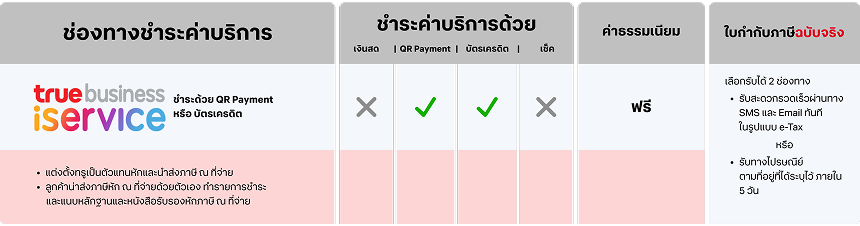
Pay viaTrueBusiness iService
1.Register for TrueBusiness iService
2. Select "Bills & Payment" menu and choose your payment method
2. Select "Bills & Payment" menu and choose your payment method
- Pay via PromptPay QR Code
- Pay via Credit/Debit Card
2.1 Paying via PromptPay QR Code
- Select the bills to pay (up to 50 bills, not exceeding 150,000 THB).
- Filter by product or search by branch name/branch ID or account name/account number.
- Tap Generate PromptPay QR Code, then scan the QR code to make a payment.
- Once payment is successful, the confirmation page will be displayed, and you can check your payment history.
2.2 Paying via Credit/Debit Card
- Select the bills to pay (up to 50 bills, not exceeding 25,000 THB). Accepted cards: VISA, MASTERCARD, and JCB.
- Filter by product or search by branch name/branch ID or account name/account number.
- Enter card details or save the card for future payment.
- Receive an e-Receipt/tax invoice instantly via SMS/email as an e-Tax invoice upon registration or within 5 business days by mail.
3. Receive an e-Receipt/tax invoice instantly via SMS/email as an e-Tax invoice upon registration or within 5 business days by mail.
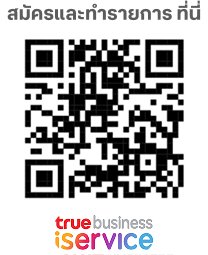
Business customers who have appointed True or not appointed True forself-managing withholding tax payments.

- Documents required:
- Invoice, Service number, or Customer ID
- Original withholding tax certificate
- Payment amount:
- If customers self-manage the withholding tax payment, pay the amount after tax withholding.
- If True is appointed to handle the withholding tax, pay the full amount as billed.
- You will receive your e-Receipt/tax invoice immediately.
2
Business customers who have appointed True for tax withholding & remittance
Find the nearest True Shop Click here
Available payment options for customers who have appointed True for tax withholding & remittance
Available payment options for customers who have appointed True for tax withholding & remittance
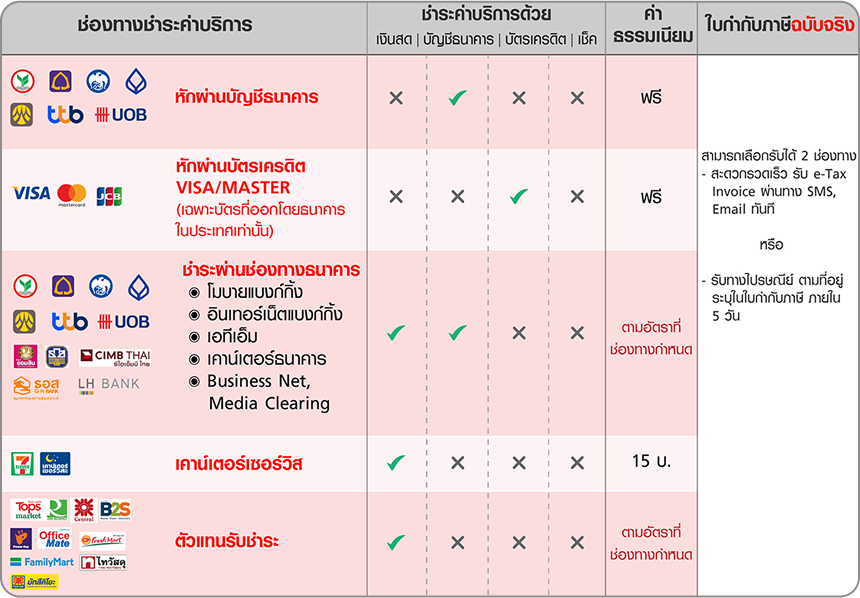
Auto payment via bank account or credit card
- Customers can request credit card auto-payment via TrueBusiness1239@truecorp.co.th To pay via bank account, visit any True Shop branch.
- The full invoice amount will be deducted from the bank account or credit card.
- e-Receipt/tax invoice will be sent instantly via SMS, email, or by postal mail within 5 business days.
Adjust TrueMove H Credit Limit
1
Download the form
Download the service request form Click here
2
Complete the form
- Company name
- Service number or Customer ID (can be viewed on the bill)
- Requested permanent credit limit adjustment for TrueMove H
- Authorized signature with company seal
3
Attach required documents
- Certified copies of the company registration certificate (signed on all pages).
- Certified copy of the authorized director's National ID, signed and stamped.
4
Submit via email
Send your form and documents to truebusiness1239@truecorp.co.th
Note: If your company has fewer than 3 billing cycles of payment history, please provide a company statement covering the last 3 months with an official stamp.
Transfer Ownership
1
Business-to-Business ownership transfer (Complete 2 forms before submission)
1. Download the service request form (Download here)
2. Download the 4 in 1 form (Download here)
3. Complete the forms and sign them with the authorized director's signature and company stamp.
4. Attach the following documents from both the current owner and the transferee:
2. Download the 4 in 1 form (Download here)
3. Complete the forms and sign them with the authorized director's signature and company stamp.
4. Attach the following documents from both the current owner and the transferee:
- Certified copies of the company registration certificate (signed on all pages).
- Certified copy of the authorized director's National ID with signature and company seal.
- For transferees only: Copy of VAT registration certificate (Phor. Por. 20), signed and stamped.
Note: If a representative is acting on behalf of the company, attach these extra documents:
- Power of attorney, signed by the authorized director (with a 10 THB stamp duty, or 30 THB for multiple transactions).
- A copy of the representative's National ID (signed for verification).
- The representative's original National ID when visiting a True Shop. (Find a branch)
2
Business-to-Individual ownership transfer (Complete 2 forms before submission)
1. Download the service request form (Download here)
2. Download the 4 in 1 form (Download here)
3. Complete the forms and sign them with the authorized director's signature and company stamp.
4. For the transferor (Company)attach the following:
2. Download the 4 in 1 form (Download here)
3. Complete the forms and sign them with the authorized director's signature and company stamp.
4. For the transferor (Company)attach the following:
- Certified copies of the company registration certificate (signed on all pages).
- Certified copy of the authorized director's National ID with signature and company seal.
- A copy of VAT registration certificate (Phor. Por. 20), signed and stamped.
Note: If a representative is acting on behalf of the company, attach these extra documents:
- Power of attorney, signed by the authorized director (with a 10 THB stamp duty, or 30 THB for multiple transactions).
- A copy of the representative's National ID (signed for verification).
- The representative's original National ID when visiting a True Shop. (Find a branch)
3
Individual-to-Business ownership transfer (Complete 2 forms before submission)
1. Download the service request form (Download here)
2. Download the 4 in 1 form (Download here)
3. Complete the forms and sign them with the authorized director's signature and company stamp.
4. For the transferor (Individual) attach the following:
2. Download the 4 in 1 form (Download here)
3. Complete the forms and sign them with the authorized director's signature and company stamp.
4. For the transferor (Individual) attach the following:
- Bring the original National ID and submit the documents at a True Shop. (Find a branch)
- Certified copies of the company or partnership registration certificate issued by the Ministry of Commerce, signed on all pages by an authorized director.
- Certified copy of the authorized director's National ID, signed and stamped.
- A copy of VAT registration certificate (Phor. Por. 20), signed and stamped.
Note: If a representative is acting on behalf of the company, attach these extra documents:
- Power of attorney, signed by the authorized director (with a 10 THB stamp duty, or 30 THB for multiple transactions).
- A copy of the representative's National ID (signed for verification).
- The representative's original National ID when visiting a True Shop. (Find a branch)
- (Is the transferee not allowed to delegate authority?)
Appoint True as a Withholding Tax Agent
1
Download the form
Download the Withholding Tax Agent Appointment Agreement by service type
TrueMove H, True Online , True Visions2
Fill out the form
Complete the appointment section, have it signed by an authorized director, apply the company seal, and attach the document detailing the request for payment of stamp duty in cash for electronic instruments (Form A.S.9)
- Example of filling out the “Withholding Tax Agent Appointment Agreement”. (Download here)
- Guidelines for requesting e-stamp duty (Form A.S.9) (Download here) and an example of the document detailing the request for payment of stamp duty in cash for electronic instruments. (Download here)
3
Submit via email
Send the application to truebusiness1239@truecorp.co.th
with the subject line: Application for Appointment of True as Withholding Tax Agent, including the Business ID, Taxpayer Identification Number, or Company Name.
with the subject line: Application for Appointment of True as Withholding Tax Agent, including the Business ID, Taxpayer Identification Number, or Company Name.
Apply for Credit Card Auto Payment
1
Download the form
Download the "Credit Card Auto-Debit Authorization Form". (Download here)
2
Fill out the form
Fill in the required fields, sign with an authorized director's signature, and affix the company seal.
3
Submit via email
Send your form and documents to truebusiness1239@truecorp.co.th
Apply for Payment via Bank Account
1
Download the Appointment Form
Download the "Authorization and Power of Attorney for Withholding Tax Submission". (Download here)
2
Fill out the form
Complete the "Authorization and Power of Attorney for Withholding Tax Submission", have it signed by an authorized director, apply the company seal, and attach a 30 THB stamp duty.
3
Download the Consent Form
Download the "Bank Account Debit Authorization Form" (Download here) for approval by the bank.
Submit these documents to the bank:
Submit these documents to the bank:
- A copy of the company's bank account passbook, signed and sealed by the authorized director.
- A copy of VAT registration certificate or Phor. Por. 20 (only if there's a change in the Tax ID or company address).
- Certified copies of the company registration certificate (signed on all pages).
- A copy of authorized director's National ID, along with the original for verification (if handling the process in person).
4
Submit the documents
Submit the completed form and signed bank-approved documents at a True Shop. (Find a branch)
Note: If a representative is acting on behalf of the company, attach these extra documents:
- Power of attorney, signed by the authorized director (with a 10 THB stamp duty).
- A certified copy of the authorized director's National ID.
- A certified copy of the authorized representative's National ID.
Request a Replacement SIM for Damaged or Lost SIM Card (Swap SIM)
Prepare the documents to request a replacement SIM for a damaged or lost SIM with your original number (Swap SIM) as follows:
1
Submit In-Person
When the authorized director submits the request in person, the required documents are:
- A copy of the company's certificate, signed and sealed by the authorized director.
- The original National ID of the authorized director, with a certified true copy signature.
2
Power of Attorney (If not submitting in person)
If the authorized director is not submitting the request in person (delegated authority), the required documents are:
- A copy of the company's certificate, signed and sealed by the authorized director.
- The original National ID of the authorized director, with a certified true copy signature.
- A power of attorney, affized with a 10 THB stamp duty, signed and sealed by the authorized director.
- The original National ID of the authorized representative, certified as a true copy.
3
Submit the documents
Submit the required documents at a True Shop. (Find a branch)
ทดสอบแยก Column ใน hubspot เป็น 2 Col
Payment
Payment channel
Withholding tax
Apply for service/cancellation
International Roaming
International direct dialing (IDD)
Change Owner
Corporate to Corporate
Corporate to personal
Personal to corporate
Move to True
Corporate online application
Check status of moving the corporate network
Other
Make a plan change for Truemove H
Payment channel
Payment
Payment channel
Withholding tax
Apply for service/cancellation
International Roaming
International direct dialing (IDD)
Change Owner
Corporate to Corporate
Corporate to personal
Personal to corporate
Move to True
Corporate online application
Check status of moving the corporate network
Other
Make a plan change for Truemove H
Receive bills, pay easily and conveniently, and receive receipts immediately, no worries.
Just register for the service, apply for an e-bill, e-tax and Pay via TrueBusiness iService
Service payment channels
TrueBusiness iService
Corporate to Corporate
ช่องทางชำระ/ผู้ให้บริการ

บริการออนไลน์ สำหรับลูกค้าทรูบิสิเนส
ประเภทการชำระ
บัตรเครดิต
บัญชีธนาคาร
 ทดสอบถ้ารูปใหญ่ จะสูงสุด 24px
ทดสอบถ้ารูปใหญ่ จะสูงสุด 24px
ขั้นตอนการหักผ่านบัญชีธนาคาร
เลือกเมนู “บิล & จ่าย” และช่องทางการชำระเงิน
1
ชำระด้วย PromptPay QR Code
- เลือกบิลที่ต้องการชำระ โดยสามารถเลือกชำระได้สูงสุด 50 บิล ไม่เกิน 150,000 บาท
- เลือกข้อมูลตามผลิตภัณฑ์ หรือ ค้นหาข้อมูลตามชื่อสาขา/เลขที่สาขา หรือ ตามชื่อบัญชี / เลขบัญชี
- กดปุ่มสร้าง PromptPay QR Code >> สแกน QR เพื่อชำระค่าบริการ
- กรณีชำระเงินสำเร็จ หน้าจอจะแสดงผลการชำระเงิน และสามารถตรวจสอบประวัติการชำระได้
2
ชำระด้วย บัตรเครดิต / เดบิต
- เลือกบิลที่ต้องการชำระ โดยสามารถเลือกชำระได้สูงสุด 50 บิล ไม่เกิน 25,000 บาท รับชำระด้วย VISA, Master Card และ JCB
- เลือกข้อมูลตามผลิตภัณฑ์ หรือ ค้นหาข้อมูลตามชื่อสาขา/เลขที่สาขา หรือ ตามชื่อบัญชี/เลขบัญชี
- ระบุข้อมูลบัตรหรือบันทึกข้อมูลบัตรไว้ใช้ครั้งถัดไป
- กรณีชำระเงินสำเร็จ หน้าจอจะแสดงผลการชำระเงิน และสามารถตรวจสอบประวัติการชำระได้
ใบกำกับภาษี (ฉบับจริง)
- e-Tax invoice ผ่านทาง SMS หรือ Email ทันที
- ไปรษณีย์ ตามที่อยู่ระบุในใบกำกับภาษี ภายใน 5 วัน
Direct debit *
Free of charge
Lorem ipsum dolor sit amet consectetur adipisicing elit. Eos laudantium quidem quae non doloribus architecto repellendus iure minus illum officiis vel voluptas, distinctio ducimus quam dolores? Nemo voluptatibus ullam deleniti.
Direct credit card *
Free of charge
Lorem ipsum dolor sit amet consectetur adipisicing elit. Eos laudantium quidem quae non doloribus architecto repellendus iure minus illum officiis vel voluptas, distinctio ducimus quam dolores? Nemo voluptatibus ullam deleniti.
Banking *
ค่าธรรมเนียม ตามอัตราที่ธนาคารกำหนด
Lorem ipsum dolor sit amet consectetur adipisicing elit. Eos laudantium quidem quae non doloribus architecto repellendus iure minus illum officiis vel voluptas, distinctio ducimus quam dolores? Nemo voluptatibus ullam deleniti.
Counter Service *
ค่าธรรมเนียม 15 บาท
Lorem ipsum dolor sit amet consectetur adipisicing elit. Eos laudantium quidem quae non doloribus architecto repellendus iure minus illum officiis vel voluptas, distinctio ducimus quam dolores? Nemo voluptatibus ullam deleniti.
True Shop / True Center
Free of charge
Lorem ipsum dolor sit amet consectetur adipisicing elit. Eos laudantium quidem quae non doloribus architecto repellendus iure minus illum officiis vel voluptas, distinctio ducimus quam dolores? Nemo voluptatibus ullam deleniti.
ตัวแทนรับชำระ *
ค่าธรรมเนียม ตามอัตราที่ตัวแทนกำหนด
Lorem ipsum dolor sit amet consectetur adipisicing elit. Eos laudantium quidem quae non doloribus architecto repellendus iure minus illum officiis vel voluptas, distinctio ducimus quam dolores? Nemo voluptatibus ullam deleniti.
dtac My Business online service for dtac business customers
Pay for services via the online channel My Business, pay via credit / debit card, convenient, fast, and safe.
Just register for the service, apply for an e-bill, e-tax and Pay via TrueBusiness iService
Service payment channels
ศูนย์บริการดีแทค
Corporate to Corporate
ช่องทางชำระ/ผู้ให้บริการ

บริการออนไลน์ สำหรับลูกค้าทรูบิสิเนส
ประเภทการชำระ
บัตรเครดิต
บัญชีธนาคาร
 ทดสอบถ้ารูปใหญ่ จะสูงสุด 24px
ทดสอบถ้ารูปใหญ่ จะสูงสุด 24px
ขั้นตอนการหักผ่านบัญชีธนาคาร
เลือกเมนู “บิล & จ่าย” และช่องทางการชำระเงิน
1
ชำระด้วย PromptPay QR Code
- เลือกบิลที่ต้องการชำระ โดยสามารถเลือกชำระได้สูงสุด 50 บิล ไม่เกิน 150,000 บาท
- เลือกข้อมูลตามผลิตภัณฑ์ หรือ ค้นหาข้อมูลตามชื่อสาขา/เลขที่สาขา หรือ ตามชื่อบัญชี / เลขบัญชี
- กดปุ่มสร้าง PromptPay QR Code >> สแกน QR เพื่อชำระค่าบริการ
- กรณีชำระเงินสำเร็จ หน้าจอจะแสดงผลการชำระเงิน และสามารถตรวจสอบประวัติการชำระได้
2
ชำระด้วย บัตรเครดิต / เดบิต
- เลือกบิลที่ต้องการชำระ โดยสามารถเลือกชำระได้สูงสุด 50 บิล ไม่เกิน 25,000 บาท รับชำระด้วย VISA, Master Card และ JCB
- เลือกข้อมูลตามผลิตภัณฑ์ หรือ ค้นหาข้อมูลตามชื่อสาขา/เลขที่สาขา หรือ ตามชื่อบัญชี/เลขบัญชี
- ระบุข้อมูลบัตรหรือบันทึกข้อมูลบัตรไว้ใช้ครั้งถัดไป
- กรณีชำระเงินสำเร็จ หน้าจอจะแสดงผลการชำระเงิน และสามารถตรวจสอบประวัติการชำระได้
ใบกำกับภาษี (ฉบับจริง)
- e-Tax invoice ผ่านทาง SMS หรือ Email ทันที
- ไปรษณีย์ ตามที่อยู่ระบุในใบกำกับภาษี ภายใน 5 วัน
dtac Business E-Care
Free of charge
Lorem ipsum dolor sit amet consectetur adipisicing elit. Eos laudantium quidem quae non doloribus architecto repellendus iure minus illum officiis vel voluptas, distinctio ducimus quam dolores? Nemo voluptatibus ullam deleniti.
ผ่านธนาคาร
Free of charge
Lorem ipsum dolor sit amet consectetur adipisicing elit. Eos laudantium quidem quae non doloribus architecto repellendus iure minus illum officiis vel voluptas, distinctio ducimus quam dolores? Nemo voluptatibus ullam deleniti.
ตัวแทนรับชำระเงิน หรือ เคาน์เตอร์รับชำระ ที่มีเครื่องหมายเคาน์เตอร์เซอร์วิส และ Cenpay อาทิ
Free of charge
Lorem ipsum dolor sit amet consectetur adipisicing elit. Eos laudantium quidem quae non doloribus architecto repellendus iure minus illum officiis vel voluptas, distinctio ducimus quam dolores? Nemo voluptatibus ullam deleniti.
* Business customers can use True to deduct and submit withholding taxes.
Google Workspace
วิธีการตั้งค่าการใช้บริการ
1
ขั้นตอนเข้าใช้งาน Google Admin Console
ท่านต้องซื้อและมอบสิทธิ์การใช้งาน Google Workspace แก่ผู้ใช้แต่ละคนในองค์กร เพื่อให้ผู้คนในองค์กรใช้บริการ Google Workspace ได้ โดยการซื้อสิทธิ์การใช้งานมีขั้นตอนดังนี้
- ท่านจะได้รับอีเมลจาก The Google Workspace Team รายละเอียดดังนี้
- ผู้ส่ง:The Google Workspace Team <workspace-noreply@google.com>
- ชื่อหัวข้ออีเมล: [Action Required] You’ve signed up for a Google product: What’s next?
- ดำเนินการตามขั้นตอนในอีเมล เพื่อกำหนดรหัสผ่านบัญชี Google Workspace ของท่าน ในการเข้าสู่ Google Admin console
- เข้าสู่ Google Admin console ยอมรับ Google Product Agreement เพื่อให้สามารถเริ่มต้นการใช้งาน Google Workspace ได้
2
ขั้นตอนการยืนยันการเป็นเจ้าของโดเมน
ท่านจำเป็นต้องดำเนินการยืนยันการเป็นเจ้าของโดเมน หรือที่อยู่เว็บธุรกิจของท่านก่อนเริ่มใช้บริการ Google Workspace การดำเนินการนี้ช่วยตรวจสอบไม่ให้บุคคลอื่นใช้โดเมนของท่านโดยไม่ได้รับอนุญาต (เช่น ใช้โดเมนเพื่อส่งอีเมล) การยืนยันโดมนสามารถดำเนินการได้หลายรูปแบบ ขึ้นอยู่กับผู้รับจดทะเบียนโดเมนของท่าน โดยท่านสามารถดำเนินการยืนยันโดเมนได้ ที่นี่
3
ศูนย์การเรียนรู้ Google Workspace
ศูนย์การเรียนรู้ Google Workspace รวมข้อมูลทั้งหมดที่ท่านควรทราบ เพื่อช่วยให้ท่านเริ่มต้นการใช้งาน Google Workspace ได้อย่างมีประสิทธิภาพอย่างสูงสุด ทั้งในส่วนของการตั้งค่าต่างๆ ข้อมูลผลิตภัณฑ์และส่วนเสริมต่างๆ ของ Google Workspace
4
ขั้นตอนการเพิ่มบัญชีสำหรับผู้ใช้ใหม่
ก่อนเพิ่มบัญชีผู้ใช้ใหม่ให้กับพนักงานของท่าน ท่านต้องซื้อสิทธิ์การใช้งาน Google Workspace* ให้ผู้ใช้แต่ละคนเพื่อให้ผู้คนในองค์กรใช้บริการ Google Workspace ได้ เมื่อการสั่งซื้อสิทธิ์การใช้งาน Google Workspace ของท่านเสร็จสมบูรณ์แล้ว ท่านสามารถดำเนินการเพิ่มบัญชีสำหรับผู้ใช้ใหม่ได้ตามขั้นตอนดังนี้
- ลงชื่อเข้าใช้ Google Admin console ต้องลงชื่อเข้าใช้ด้วยบัญชีผู้ดูแลระบบ เช่น admin@mycompany.com
- จากคอนโซลผู้ดูแลระบบ ให้ไปที่ 'เมนู' จากนั้น 'ไดเรกทอรี' จากนั้น 'ผู้ใช้'
- คลิกเชิญผู้ใช้ใหม่/เพิ่มผู้ใช้ใหม่ด้านบนของหน้า
- กรอกแบบฟอร์มเพื่อเชิญผู้ใช้ให้เข้าร่วมทีม หรือเพิ่มรายละเอียดบัญชี
- หากต้องการเพิ่มผู้ใช้อีก ให้ทำขั้นตอนทั้งหมดซ้ำอีกครั้ง
*ศึกษาขั้นตอนการซื้อสิทธิ์การใช้งาน Google Workspace จาก SME now ได้ที่หัวข้อ 'ขั้นตอนการซื้อสิทธิ์การใช้งาน Google Workspace'
5
ขั้นตอนการลบบัญชี
หากผู้ใช้ไม่จำเป็นต้องใช้บัญชีผู้ใช้อีกต่อไป ในฐานะผู้ดูแลระบบจะลบหรือนำบัญชีออกได้ โดยขึ้นอยู่กับประเภทบริการของ Google ที่ใช้ และจะโอนข้อมูลของผู้ใช้ให้กับผู้ใช้คนอื่นได้ เช่น ผู้ดูแลระบบหรือผู้จัดการ ท่านสามารถดำเนินการลบบัญชีได้ตามขั้นตอนดังนี้
- ลงชื่อเข้าใช้ Google Admin console ต้องลงชื่อเข้าใช้ด้วยบัญชีผู้ดูแลระบบ เช่น admin@mycompany.com
- จากคอนโซลผู้ดูแลระบบ ให้ไปที่ 'เมนู' จากนั้น 'ไดเรกทอรี' จากนั้น 'ผู้ใช้'
- เลื่อนเมาส์ไปยังผู้ใช้ที่คุณต้องการนำออกในรายชื่อผู้ใช้ แล้วคลิกนำผู้ใช้ออกหรือเพิ่มเติมจากนั้นลบผู้ใช้ หมายเหตุ: คุณอาจต้องเลือกช่องเพื่อยืนยันว่าคุณเข้าใจผลของการลบบัญชี ทั้งนี้ขึ้นอยู่กับสิทธิ์ของผู้ดูแลระบบที่มีและบริการของ Google ที่ใช้งาน
กรุณาทำความเข้าใจผลกระทบจากการที่ท่านลบหรือนำผู้ใช้ออกได้ ที่นี่
Microsoft 365
คู่มือการใช้งาน
1
ขั้นตอนการซื้อสิทธิ์การใช้งาน Microsoft 365 สำหรับธุรกิจ
ท่านต้องซื้อและมอบสิทธิ์การใช้งาน Microsoft 365 สำหรับธุรกิจแก่ผู้ใช้แต่ละคนในองค์กร เพื่อให้ผู้คนในองค์กรใช้บริการ Microsoft 365 สำหรับธุรกิจได้ โดยการซื้อสิทธิ์การใช้งานมีขั้นตอนดังนี้
- ลงชื่อเข้าใช้บัญชีของท่านที่ SME now
- เลือก 'Marketplace'
- เลือกบริการ Microsoft 365 สำหรับธุรกิจ ที่ต้องการซื้อสิทธิ์การใช้งานเพิ่ม
- ในขั้นตอนตั้งค่าการซื้อ เลือก 'ใช้บัญชี Microsoft CSP ที่มีอยู่'
- ระบุชื่อโดเมน Microsoft ของท่านที่ท่านต้องการซื้อสิทธิ์การใช้งาน Microsoft 365 สำหรับธุรกิจเพิ่ม
- เลือก 'ถัดไป'
- ตรวจสอบรายการสั่งซื้อพร้อมเลือกยอมรับเงื่อนไขการซื้อสินค้าและข้อกำหนดและเงื่อนไขบริการ Microsoft 365
- เลือก 'ซื้อ'
หลังจากการยืนยันคำสั่งซื้อ ระบบจะใช้เวลาตรวจสอบรายการสั่งซื้อ
เมื่อรายการสั่งซื้อเสร็จสมบูรณ์แล้ว ท่านจึงจะสามารถดำเนินการเพิ่มบัญชีสำหรับผู้ใช้ใหม่ในองค์กรได้
2
ขั้นตอนการไม่ต่ออายุ Microsoft 365 สำหรับธุรกิจ
หากท่านไม่ต้องการต่ออายุการใช้งานบริการ Microsoft 365 สำหรับธุรกิจกับ SME now ในปีถัดไป ท่านจำเป็นต้องแจ้งความประสงค์ในการไม่ต่ออายุให้ทาง SME now ทราบเป็นลายลักษณ์อักษรล่วงหน้าไม่น้อยกว่า 45 วัน ก่อนการสิ้นสุดระยะเวลาเริ่มต้นหรือระยะเวลาที่ต่ออายุสัญญา ในการแจ้งความประสงค์ในการไม่ต่ออายุ ท่านสามารถดำเนินการตามขั้นตอนดังนี้
- ส่งอีเมลแจ้งความประสงค์ไม่ต้องการต่ออายุการใช้งานบริการ Microsoft 365 สำหรับธุรกิจ มาที่ smenow@truecorp.co.th
- เมื่อทีมงาน SME now ตอบกลับอีเมล รับทราบในความประสงค์ของท่าน ให้ท่านดำเนินการต่อ
- ลงชื่อเข้าใช้บัญชีของท่านที่ SME now
- เลือกบริการ Microsoft 365 สำหรับธุรกิจ ที่ไม่ต้องการต่ออายุการใช้งาน จากแถบเมนูด้านซ้าย
- เลือก 'จัดการการสมัครสมาชิก'
- เลือก '...'
- เลือก 'ปิดใช้งานการต่ออายุโดยอัตโนมัติ' รายละเอียดการสมัครสมาชิกจะเปลี่ยนจาก ต่ออายุเมื่อ เป็น หมดอายุในวันที่
3
ขั้นตอนการยกเลิกบริการ Microsoft 365 สำหรับธุรกิจ
หากท่านต้องการให้การใช้บริการ Microsoft 365 สำหรับธุรกิจ กับ SME now สิ้นสุดลงก่อนระยะเวลาตามสัญญาที่เกี่ยวข้อง (ยกเลิกบริการก่อนครบกำหนดสัญญา) ท่านอาจต้องจ่ายค่าธรรมเนียมการยกเลิกและจะต้องรับผิดต่อบริษัทฯ ตามข้อกำหนดและเงื่อนไขบริการ Microsoft 365 ในการแจ้งความประสงค์ยกเลิกบริการ ท่านสามารถดำเนินการตามขั้นตอนดังนี้
- ลงชื่อเข้าใช้บัญชีของท่านที่ SME now
- เลือกบริการ Microsoft 365 สำหรับธุรกิจ ที่ต้องการยกเลิกบริการ จากแถบเมนูด้านซ้าย
- เลือก 'จัดการการสมัครสมาชิก'
- เลือก '...'
- เลือก 'ยกเลิกการสมัครสมาชิก' ท่านจะเข้ามาสู่หน้ายกเลิกการสมัครสมาชิก
- ตรวจสอบรายละเอียดค่าธรรมเนียมการยกเลิก และระบุเหตุผลในการยกเลิก
- เลือก 'ยืนยัน'
หลังจากการยืนยันยกเลิกบริการ ระบบจะใช้เวลาตรวจสอบรายการยกเลิกบริการ
- หากบริการของท่านชำระผ่านใบแจ้งค่าบริการ - ค่าบริการสำหรับระยะเวลาสัญญา 1 ปีได้ถูกเรียบเก็บจากท่านในใบแจ้งค่าบริการทางบัญชี dtac Mybusiness เรียบร้อยแล้ว แม้การยกเลิกบริการเสร็จสมบูรณ์แล้ว ท่านยังต้องดำเนินการชำระใบแจ้งค่าบริการนั้นเต็มจำนวนเพื่อไม่ให้มียอดค้างชำระ
- หากบริการของท่านชำระผ่านบัตรเครดิต/ เดบิต - ค่าบริการสำหรับระยะเวลาสัญญา 1 ปีได้ถูกเรียบเก็บจากท่านตั้งแต่การเริ่มต้นการใช้งานครั้งแรก จึงไม่มีค่าธรรมเนียมการยกเลิกที่ต้องชำระ
